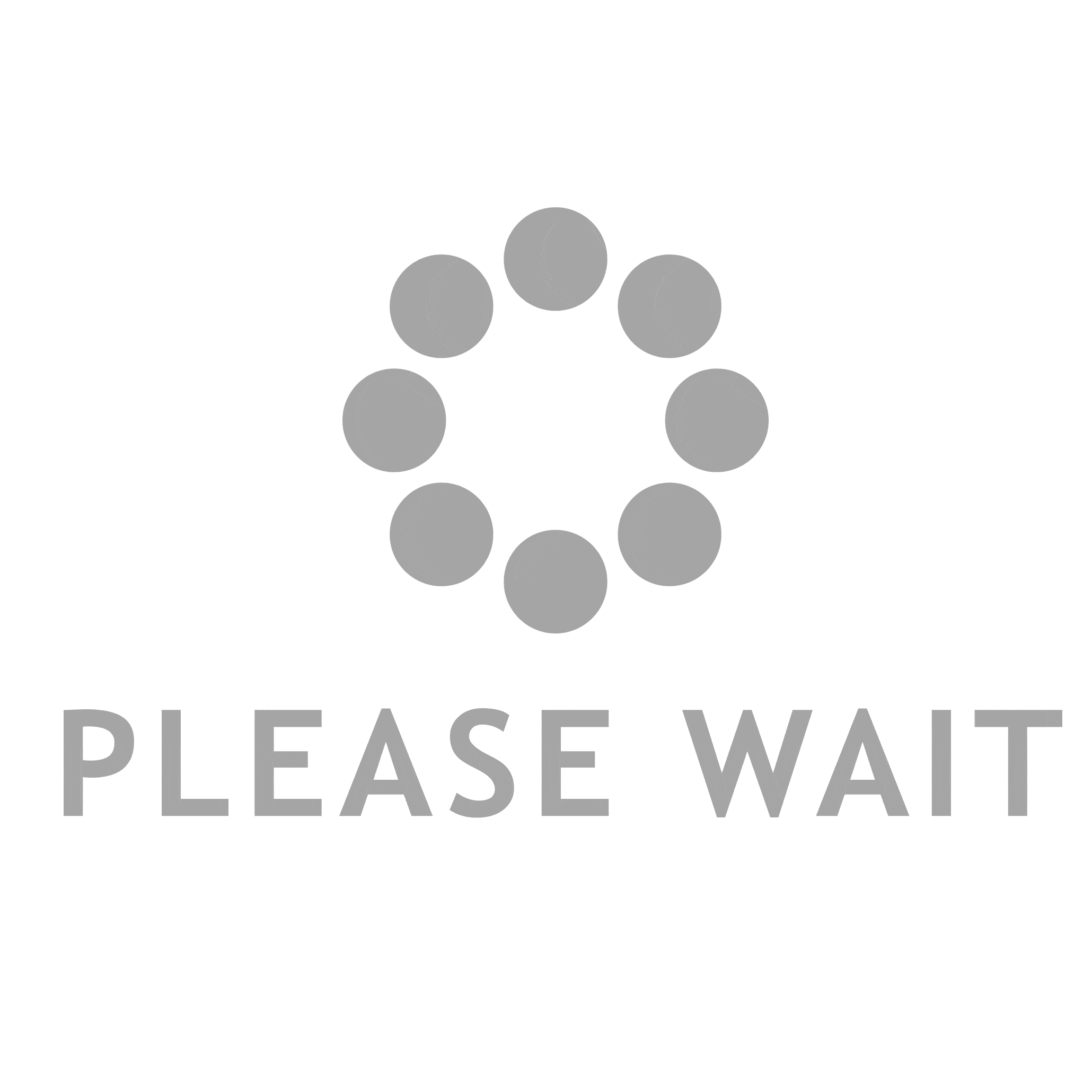When a SQL instance is installed on a server, there may be more than a thousand new performance counters added to Perfmon and to the Performance Monitor section of the Reliability and Performance Monitor in Windows, so where does one start?
When it comes to performance tuning and troubleshooting, SQL Server has not changed much over the years. In a nutshell, it is all about CPU, memory and I/O. To reduce the time it takes to determine the bottleneck in a given environment, we should isolate the counters to these specific areas.
Of the many performance counters that can be selected when troubleshooting a SQL Server, these key indicators can help to quickly isolate bottlenecks and direct your investigation to the appropriate resources for corrective action:
At the Operating System Level
CPU Counter
Server Work Queues > Queue Lengths
Description: Queue Length is the current length of the server work queue for this CPU.
Value: A sustained queue length greater than twice the number of CPU cores might indicate processor congestion.
Memory Counter
Memory > Pages/Sec
Description: A page fault occurs when the operating system (OS) cannot find the requested information in its physical memory, forcing the OS to seek the information at the disk level. A soft page fault is when a page is found elsewhere in the physical memory, and a hard fault requires disk access. Most processors can handle large numbers of soft faults without significant consequence. However, hard faults, which require disk access, can cause significant delays.
Value: This value should stay below 20-25 pages per second.
I/O Counters
Physical Disk > Average Read Queue Length
Physical Disk > Average Write Queue Length
Description: Avg. Disk Queue Length is the average number of read or write requests that were queued for the selected disk during the sample interval.
Value: The value for this counter should always be under 2. This is the most reliable counter to use when the SQL instance is using external SAN storage for its databases.
Determining Application Resource Usage
Process Counter:
From Perfmon, select “Process” then select the application in question – in this case, sqlservr.
SQL Perfmon
This will add all of the operating system counters associated with the application.
SQL Perfmon
For SQL Server, the counters usually reflect information about the internal operations of the SQL instance that may not show up as a problem at the operating system level. For example, a customer might call to report that the server hangs for several moments throughout the day, but there are no errors in the application or system logs, and the OS Performance counters show all counters within normal limits.
These SQL performance counters can provide deeper insight into how the database engine is working against the customer’s application to help in your investigation.
SQL Server
SQL Server: General Statistics > User Connections
Description: Number of users connected to the system.
Value: This number will vary between applications on a given server.
SQL Server
SQL Server: Locks > Lock Waits/Sec
Description: Number of lock requests that could not be satisfied immediately and required the caller to wait before being granted the lock.
Value: This number should be near 0. If the value is greater than 0 for a sustained period, the “system hanging” as described by the customer is most likely due to locking and blocking issues within the database.
SQL Server
SQL Server: Buffer Manager > Buffer cache hit ratio
Description: The percentage of database pages that were found in physical memory. SQL Server stores information inside of 8KB data pages.
Value: The buffer pool cache hit ratio should be 100%. Values below 90% indicate that SQL Server is experiencing memory pressure.
SQL Server
SQL Server: Buffer Manager > Page life expectancy
Description: The number of seconds that a database page remains in physical memory.
Value: Values under 300 seconds indicate that the SQL instance is experiencing memory pressure.
SQL Server
SQL Server: Buffer Manager > Page reads/sec
SQL Server: Buffer Manager > Page writes/sec
Description: These values show the number of database reads and writes requested.
Value: Values for these counters will vary between database applications, but this information is useful when determining if SQL Server is the primary application using the disk. If the Buffer Manager page read-writes are low but disk-queue lengths are high, there might be a disk bottleneck. If the Page read-writes are higher than normal, a memory shortage is likely to exist.